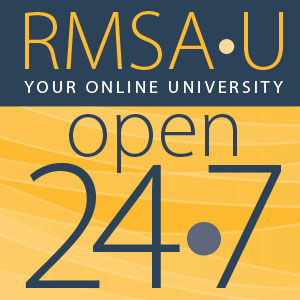 As an RMSA-U admin, you have the ability to assign courses to other staff members to ensure training compliance. Review the mini-tutorial below to learn more.
As an RMSA-U admin, you have the ability to assign courses to other staff members to ensure training compliance. Review the mini-tutorial below to learn more.
Assigning an RMSA-U course:
- Once logged in, navigate to “Admin” tab
- Click “Assignments and Learning Plans”
- Click “Create assignment”
- Click “Quick assignment”
- In the “Name” field, type whatever makes sense for your records- we recommend entering in the staff name and course title (ex: John Smith – Defensive driving basics)
- Search for courses in the “Enter course name” field
- Select the desired course
- Click “Select dates” at the bottom to move on
- Select a start date and due date from the displayed calendars
- Click “Select notifications”
- Check the boxes for the desired notifications
- Click “Select members”
- Search for the appropriate staff member, then mark the box next to their name
- At the bottom, hit “Save”